Where did the password input field go?
FYI
– Checked and re-checked Captcha keys are correct.
– Encryption key successfully set upon initial setup.

Where did the password input field go?
FYI
– Checked and re-checked Captcha keys are correct.
– Encryption key successfully set upon initial setup.
That’s a JavaScript or CSS conflict with your WordPress theme and/or another WordPress plugin. Please see Testing in a Clean WordPress Installation.
No, I don’t think that is correct. Here is the same form on the same page with zero plugins other than s2member and the default 2015 theme:
Nothing changes 
I appreciate your taking a look and well worth a try.
Flash
@HQSecure Do you have Custom Passwords enabled in your s2Member options? See: Dashboard → s2Member → General Options → Registration/Profile Fields & Options and look for the section where you can enable Custom Passwords. Turning that on should result in you seeing the password input field in Pro-Forms.
Jason,
You are a genius. So many options, so little time J
Problem solved.
Flash
I hate to bother you and I know you are busy, but what is the purpose of “Security Verification ?”:
If it isn’t broken, and has no purpose being visible, can I hide it with CSS?
Flash
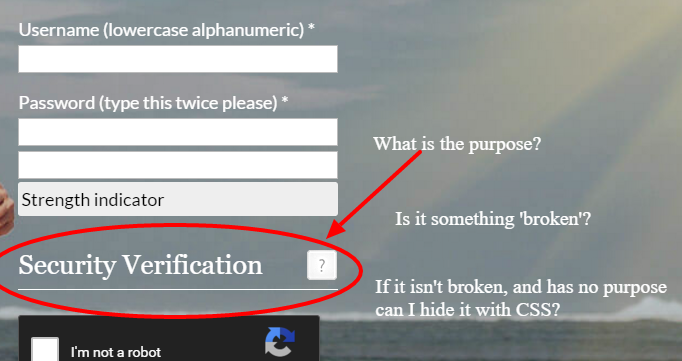
“Security Verification” is the header for the CATCHA below it (“I’m not a robot”). It’s the Security Verification section of the form. If you’d rather not see that there, you could certainly hide it with CSS, yes. See How can I style Pro Forms w/ custom CSS?
Sorry, I initially misunderstood this as a missing “Password Strength” meter, which is often caused by JS/CSS conflicts with other plugins/themes.
No Worries mate (as they say down under). Its all good. While I had no idea why that “Security Verification [?]” is appearing there, I did find out why the password field was not displaying - another of the myriad of settings and one that I had missed.
Good to understand it is simply a title for the captcha below so now I will go with my inclination is to hide it with CSS.
Flash